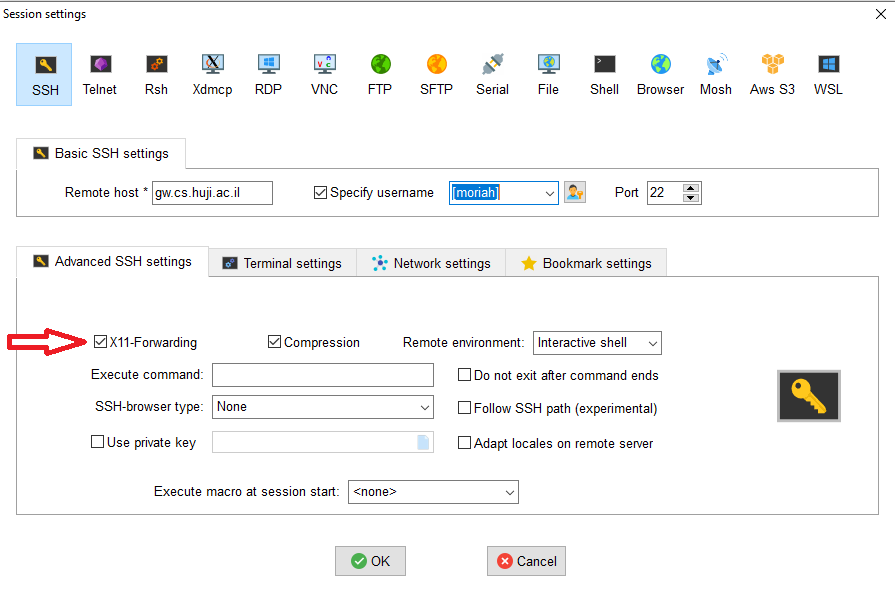¶ HURCS Cluster Login Guide
¶ Prerequisites
Before connecting to the cluster, you need:
- CS or HURCS username
- Two passwords:
- IDng (Unix) password
- OTP (One-Time Password) from Google Authenticator, browser extension, or SMS
- SSH client (built into Linux/Mac, MobaXterm for Windows)
- For GUI applications: X11 server
¶ Network-Dependent Connection Methods
¶ Direct Connection (From University Network - Recommended)
If you are connected to:
- HUJI Eduroam
- University LAN
- University VPN
You can connect directly without using the jump server:
ssh <username>@moriah-gw.cs.huji.ac.il¶ External Connection (From Outside University Network)
When connecting from outside the university network, you must use the jump server (bava.cs.huji.ac.il).
¶ Important Notice
⚠️ Login nodes are low-resource virtual machines intended only for ⚠️
- Job submission
- File browsing via terminal
- Basic file operations
¶ Connection Methods by Operating System
¶ Linux and MacOS
From University Network (Direct Connection) :
ssh username@moriah-gw.cs.huji.ac.ilFrom External Network (Using Jump Server) :
ssh -J username@bava.cs.huji.ac.il username@moriah-gw.cs.huji.ac.il¶ Recommended Setup: SSH Config File
- Create and secure SSH directory:
mkdir -p ~/.ssh && chmod 700 ~/.ssh
touch ~/.ssh/config
chmod 600 ~/.ssh/config2.Add to ~/.ssh/config:
# Prevent disconnections
Host *
ServerAliveInterval 180
ServerAliveCountMax 2
# Configure jump host (for external access)
Host hurcs-proxy
User YOUR_USERNAME
HostName bava.cs.huji.ac.il
Port 22
# Configure cluster access
Host moriah
User YOUR_USERNAME
HostName moriah-gw.cs.huji.ac.il
Port 22
# Comment out ProxyJump when on university network
ProxyJump hurcs-proxy3.Connect using simplified command:
ssh moriah¶ Windows - MobaXtrem
MobaXtrem is an enhanced terminal for Windows with built-in X11 server, tabbed SSH client, network tools and fun games!
Download and install the “Home Edition (Installer edition)” from here.
Mobaxterm general configuration
Open MobaXtrem and press “Settings” button to open “Mobaxterm Configuration” window.
- Keep alive
To prevent disconnecting from a session on the cluster when there is no activity you need to select “SSH keepalive” under “SSH” tab.
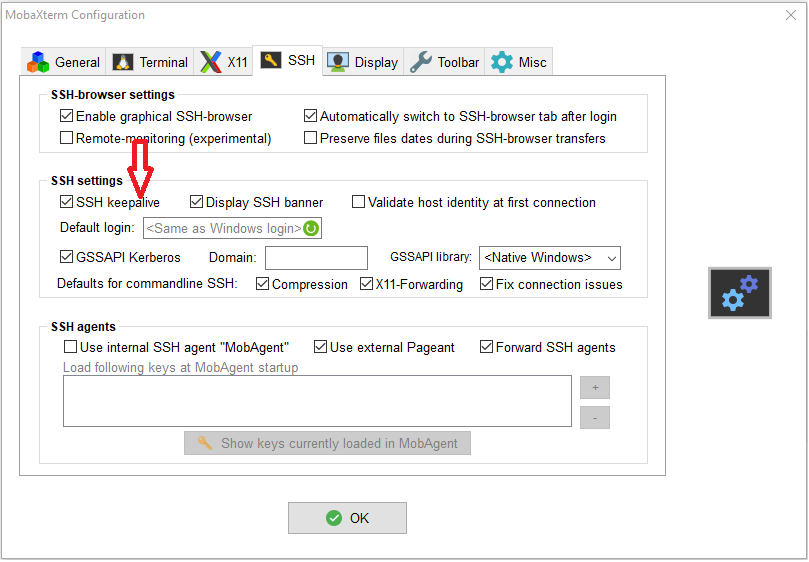
- X11 Forwarding
X Forwarding is used for opening software with a graphical user interface (GUI) from a remote server.
Under “X11” tab see that “Automatically start X server at Mobaxterm start up” is selected.
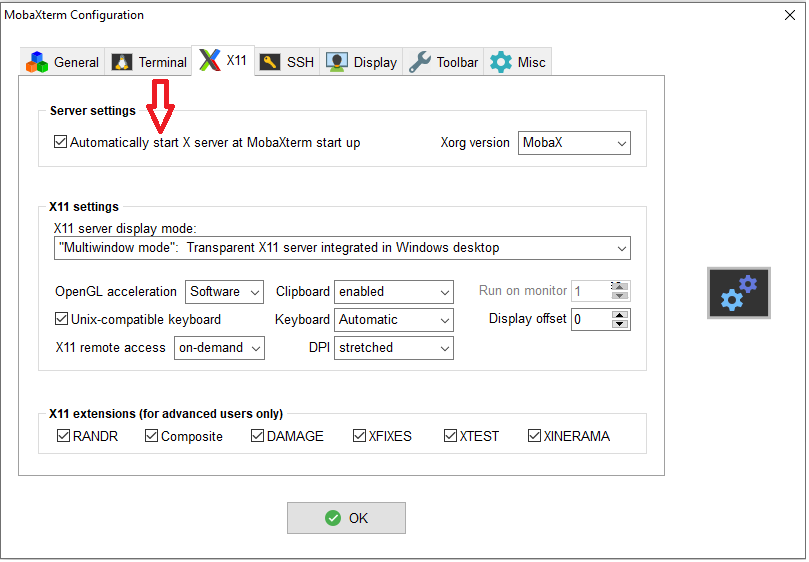
Mobaxterm session configuration
In MobaXtrem press "Session" button at the top left side of the window to configure a connection to the cluster.
Press "SSH" button at top left corner of “Session settings” window.
- Configure basic and advanced settings
- In “Basic SSH settings” enter for “Remote host” moriah-gw.cs.huji.ac.il and leave port number at 22.
- Under “Advanced SSH Settings” tab see that “X11-Forwarding” is selected.
- Still under “Advanced SSH Settings” tab set “SSH-browser type” to None.
- In “Basic SSH settings” select “Specify username” and press icon next to username dropdown list to configure a new username.
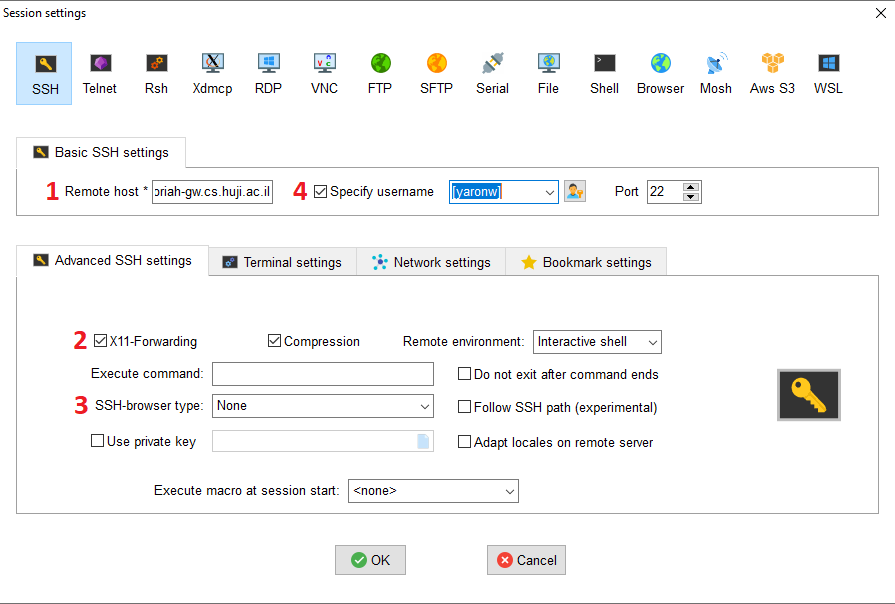
- Configure username
In the “Mobaxterm passwords settings” window press “New” button to configure a new user.
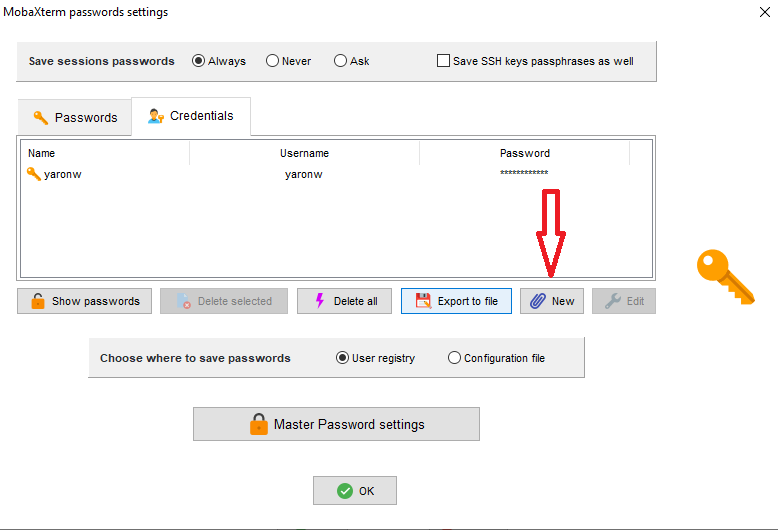
A new window will open to configure the username.
- In the “Name” field enter a name for this user.
- In the “Username” field enter your username.
- Leave “Password” field empty.
- Press OK button to save and OK button at bottom of “Mobaxterm passwords settings” window.
- Select from the dropdown list the name of the username you just created.
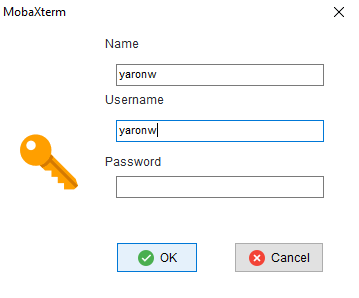
- Configure a name for the session
Go to “Bookmark settings” tab and enter a name in the “Session name” field.
Press OK button at bottom of “Session settings” window to save the session you just created.
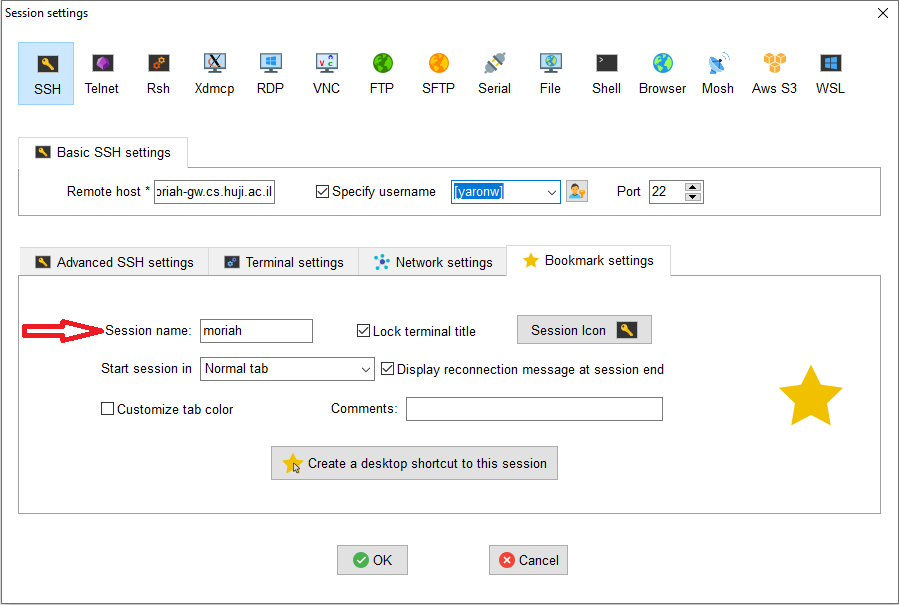
- Configure Jump Server (If outside of university network)
Select “Network settings” tab and press “SSH gateway (jump host)”.
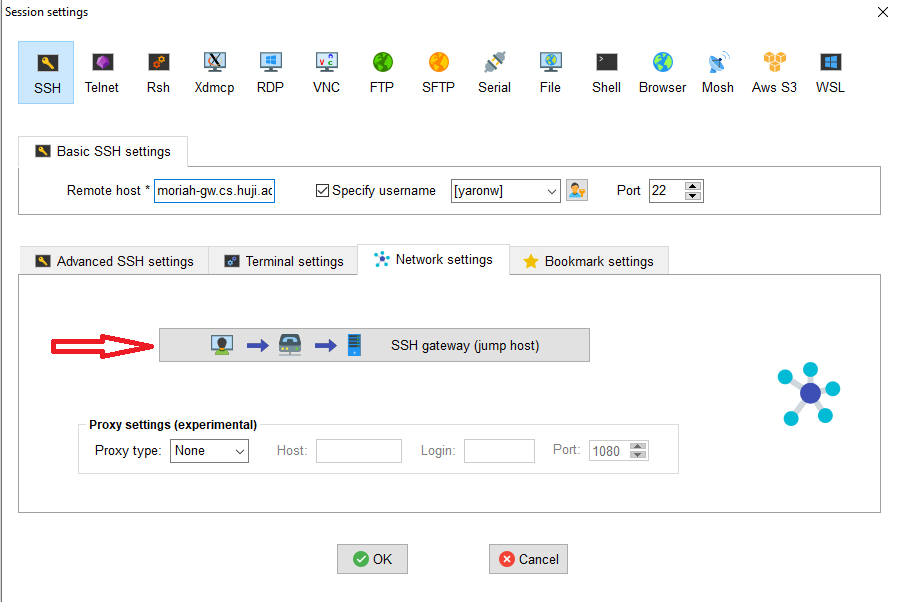
Configure Jump Host:
- Gateway host: bava.cs.huji.ac.il
- Username: your Unix username
- Port: 22
- Press OK to save
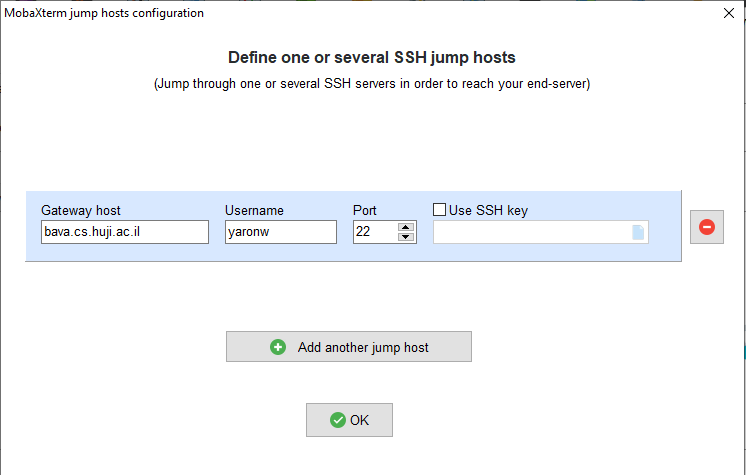
You can now double click on the session you have just created in the left pannel to connect to the cluster.
¶ X11 Forwarding (GUI Applications)
⚠️ Note: GUI applications may be slow and impact other users. Use sparingly.
¶ Linux
From university network:
ssh -X username@moriah-gw.cs.huji.ac.ilFrom external network:
ssh -X -J username@bava.cs.huji.ac.il username@moriah-gw.cs.huji.ac.ilOr add to ~/.ssh/config:
Host moriah
ForwardX11 yes¶ MacOS
- Install XQuartz
- Use same commands as Linux
¶ Windows - Mobaxterm
Mobaxterm has a built in X server. The default configuration in Mobaxterm is to run X server.
Press “Settings” button to open “Mobaxterm Configuration” window.
Select X11 tab and see that option “Automatically start X server at Mobaxterm start up” is selected.
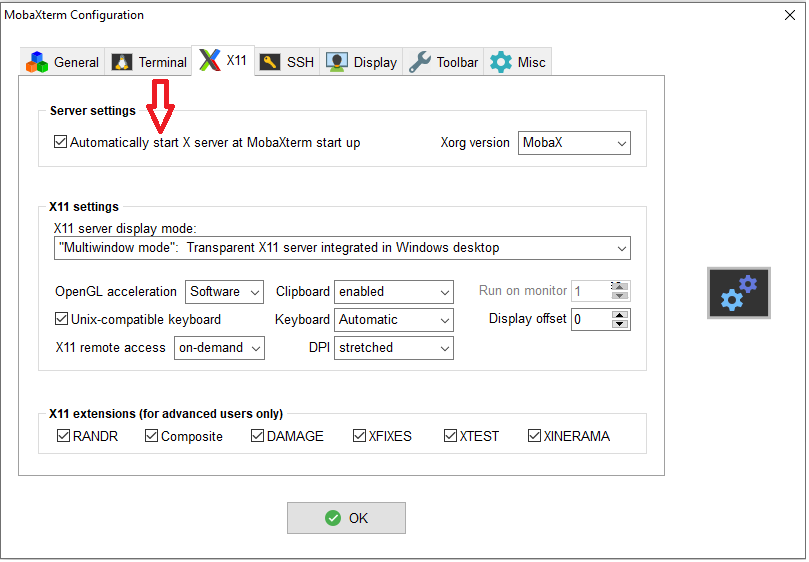
Right click on the session you configured for the cluster and select “Edit session”. Under “Advanced SSH settings” see that “X11-Forwarding” is selected.